
Website Support
This topic includes the following subsections:
Crashes are almost never caused by hairstyles, clothing, make-up, skin tones, walls, floors or terrains - these items may not always show up correctly and missing or badly created meshes may give you some odd results, but causing your game to crash to desktop or lock up is highly unlikely. 99.9% of the time you can expect custom content problems to stem from objects, houses or mods.

Custom content is often the cause of game problems, but it's important to rule out a general game fault.
To do this move all custom files out of your Downloads/SavedSims folders to a safe place on your computer (doesn't matter where so long as it's away from your EA Games folder). Run your game and if you can, start a fresh neighbourhood. Play it for a while - does the same bug occur? Does it get past the point you'd normally expect it to lock up or crash to desktop?
If the problem still persists then it is not due to custom content, but rather that there is a problem with your game installation, your computer's software or even hardware. Such matters are well beyond the scope of the Support that Parsimonious can provide. I recommend this Sims Wiki topic:
If the problem goes away when you take out your custom content downloads then it is something you have installed. If you suspect a bad file is causing your game to crash then you'll need to identify and get rid of it. There's no quick and easy answer to this, especially if you download large quantities of custom content without paying close attention to compatibility or usage instructions.
The Finding Problem Custom Content guide at Sims Wiki details some steps to try to weed out bad files:

The Sims 2 will not start when you click on the icon to run it. This is a common problem and often easily fixed. Open your main Sims 2 directory:
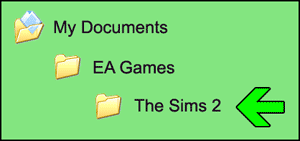
In it locate the following 3 files and delete them. These become corrupt from time to time, getting rid of them forces the game to generate new clean ones!
If that doesn't help, restart your computer, suspend your anti-virus program before you start the game, or try right clicking on the start icon and choosing 'run as Administrator' (remember to disconnect from the internet before disabling your anti-virus, turning it back on again before you go online or download email).
This is usually a symptom of a GUID clash - 2 objects using the same GUID is very often a problem especially if they're regular build/buy mode objects and not overrides or mods. Other symptoms of this problem include objects mysteriously disappearing and being replaced by something new you've downloaded or if an object seems as if it's available to buy Ok, but can't actually be placed.
To remedy this you'll need to know which 2 objects are involved in the clash. If you're aware of adding a particular object right around the time it started happening, then it's probably that object - delete it from your Downloads folder, things should return to normal.
Otherwise you'll need to do a complete GUID scan using SimPE (yup, the program Sims 2 modders and creators use)
Note that if you do a scan and don't find any clashes then it's most likely a corrupt mod or object instead.
This is a common problem but it is easily fixed, just create one! Make sure it is named correctly and in the right place then add your custom content files to it as per the instructions:
The folders should be located:
Do NOT create folders in the Program Files portion of your game installation!
This usually happens because you have missed a step when installing your custom content, although less often it might happen because you have downloaded a default override which replaces something that comes with the game and so does not appear as a custom item (we do not have any default overrides at Parsimonious, all our items are standalone and will not overwrite anything that comes with the game or any other custom content items).
To fix this you will need to carefully go through all the steps again to find out what you missed. I recommend the following Sims Wiki Guide if you have checked each step but are still stuck:
There are 2 reasons why objects might flash blue instead of appearing as advertised:

For more information and to download The CEP please visit either of the following links:
If a lot crashes when you try to place it from your Lots & Houses bin, or if it crashes when trying to move in Sims or enter it in build/buy mode, then there is more than likely something wrong with the actual lot file:
Obviously there is nothing we can do if one of our lots has gone bad whilst it was installed and used in your game - this is essentially a problem with The Sims 2, or some other piece of custom content in use in your game, rather than an intrinsic problem with the lot file. It is only if the lot is broken at the installation stage or on first use that there may be an issue. If your game has all the required packs but the lot won't install or you can't enter it please let me know the lot name and I will investigate.
This problem generally only happens after Bon Voyage is installed and has 2 main causes:
Beach lots are particularly fussy to place, however we have taken the following basic measures to try and ensure that ours can be used, albeit certain limitations may still apply as to where you can place them: